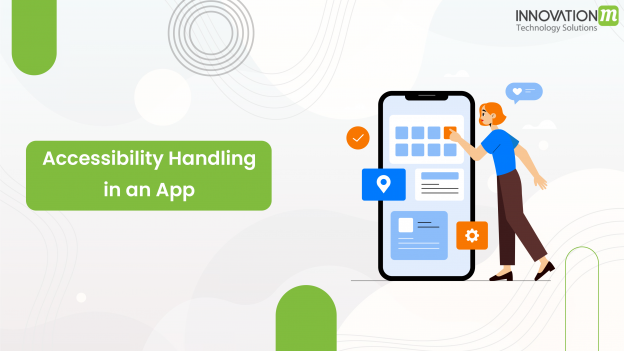IMPORTANCE OF ACCESSIBILITY
Being a creature of the 21st century and speaking of technology, we as humans have upgraded ourselves up to such an extent that our forebears could only ponder. On a factual note, technologies and software affect almost everything we do today and have an impact down the lane. All the advancements in technology should be easily accessible to every person with a wide range of abilities. But unfortunately, approximately 15% of the world’s population suffers from some kind of disability or impairment. Since mobile and web apps increasingly play a major role in our everyday lives, it is unusual to convey that approximately 1 in 7 people might not have the same level of access that other app users have. Taking a business into consideration, the number of end-users is directly proportional to the revenue generation. In the case of individual users, if the mobile application is not easy to use, then they would just switch to another app that could serve the same purpose with better user-friendliness in comparison to the previous one. This drops the spotlight on how essential it is to make sure that due alertness must be given to accessibility in mobile app development and its onboarding.
UNDERSTANDING ACCESSIBILITY
In simple words, accessibility describes the way in which applications or a product is designed in order to be fully accessible for users with a disability or impairment. These impairments and disabilities can have many different forms, but we will be looking for the ones that are most relevant to software applications.
LITERACY
Individuals like senior citizens, preschoolers, and schoolers with minimum or no knowledge of literacy or digital literacy find usage of such apps difficult. The solution to these could be by the implementation of the following features into the application-
- Speech to Text – Feature by which the application can convert the speech given by the user into the text format
- Text to Speech – Users will be able to listen to the content written on the screen in audio format for clicking a longer period of time.
- App Manual – Videos or app usage demonstration for the users
VISUAL
People suffering from colorblindness or visually impaired human beings cannot view features on the screen. This becomes tough for them to handle the app. This can be dealt with by implanting the following:-
- Dark Mode/Light Mode – Providing users with theme handling features where the user can select as per the visibility compatibility.
- Talkback Feature – Feature where the application can reply to the users speech through a audio content
- Zoom Out/Zoom In – By doubling tapping on the screen, the content /images gets zoomed in/zoomed out for clear visibility
- Screen Orientation- Providing the feature where users can rotate the screen to view in portrait/ landscape mode.
TOUCH SCREEN GESTURES
Many apps can be designed to be primarily operated via gestures made on a touchscreen. These gestures can be simple, such as a tap with one finger involving multiple fingers, multiple taps, and drawn shapes. In addition to touchscreen gestures, apps can also focus on device manipulation gestures such as shaking or tilting. Even though device manipulation gestures are provided, end-users should still be provided with touch and keyboard operable alternative control options. Highlighting a feature under gesture is providing clear indications for actionable elements. Visual indications that can set an actionable element apart include shape, color, style, positioning, text label for action, and conventional iconography.
Examples of distinguishing features:
Conventional shape: Button shape (rounded corners, drop shadows), checkbox, a select rectangle with an arrow pointing downwards
Iconography: conventional visual icons (question mark, home icon, burger icon for the menu, floppy disk for save, back arrow, etc)
Color offset: shape with the different background color to distinguish the element from the page background, different text color
Conventional style: Underlined text for links, color for links
Conventional positioning: Commonly used position such as a top-left position for the back button (iOS), the position of menu items within left-aligned lists in drop-down menus for navigation
CONCLUSION
Accessibility shall be a definite belief to be considered at the planning phase of any software application. Consideration of accessibility also comes with moral as well as financial benefits. One cannot have a recognized reason for not handling accessible in any software app.
Accessibility should not be an option but a major consideration to be taken care of!
 End to End Technology Solutions
End to End Technology Solutions