How I Fell in Love with Shorebird’s Flutter Code Push?
A few weeks ago, I was tearing my hair out over a tiny bug in my Flutter app—a misaligned button that was driving users nuts. Fixing it was easy, but the thought of waiting days for App Store approval? Pure torture. Then I stumbled across Shorebird, a tool that lets you beam Dart code updates straight to your app, no store hassle required. It’s like texting your app a quick fix. In this post, I’m spilling the beans on how I set up Shorebird, pushed my first hot update, and why it’s now my go-to for Flutter projects. Grab a coffee, and let’s walk through it!
What Makes Shorebird So Dang Cool?
I’ve built a few Flutter apps, and the update process always felt like wading through molasses. Shorebird flips that on its head by letting you push code changes directly to users’ phones. It’s not just a time-saver—it’s a lifeline. Here’s why I’m obsessed:
- Instant Gratification: Fix a glitch or add a feature in minutes.
- Flutter Vibes: Feels like it was made for Dart coders like me.
- Store-Friendly: Doesn’t ruffle App Store or Play Store feathers.
- Low Effort: Plugs right into your usual setup.
Shorebird uses a tweaked Flutter engine to pull this off, sneaking updates to your app without bloating it. Ready to try it? Here’s how I got it rolling.
Setting Up Shorebird: Easier Than I Expected
I’m not gonna lie—I braced myself for a setup nightmare. But Shorebird surprised meh, it was smooth sailing. Let’s break it down.
Step 1: Snag the Shorebird CLI
First, you need the Shorebird CLI, your trusty sidekick for managing updates. In your terminal, punch in:
curl --proto '=https' --tlsv1.2
https://raw.githubusercontent.com/shorebirdtech/install/main/install.sh -sSf | bash
This grabs the CLI. To make sure it’s good to go, check the version:
shorebird --version
When I saw that version number pop up, I did a little fist pump. Small wins, right?
Step 2: Get Your Project Shorebird-Ready
Hop into your Flutter project’s folder:
cd ~/my-flutter-side-hustle
Then kick things off with:
shorebird init
This sets up a few things:
- Hands you an app_id unique to your app.
- Drops a shorebird.yaml file with that ID.
- Link it to your pubspec.yaml for assets.
I use flavors (dev and prod) to keep things tidy, and Shorebird handled them like a champ. No manual fiddling needed. You can commit these files to your repo—the app_id isn’t some top-secret code.
Step 3: Hook Up Your Shorebird Account
To tie your CLI to Shorebird’s cloud, log in:
shorebird login
This pops open a browser for Google login. After signing in, you get a token. I scribbled mine down for later, since I’m rigging up CI/CD with Codemagic down the road.
Making Your First Shorebird Release
Before you can zap updates to your app, you need a release built with Shorebird’s magic sauce. It’s a bit like a regular Flutter build, but with a Shorebird twist.
Step 4: Build That Release
Forget flutter build for now. Use Shorebird’s CLI instead. For Android:
shorebird release android
For iOS:
shorebird release ios
This churns out a release file (.aab for Android, .ipa for iOS) packed with Shorebird’s updater. Upload it to the Play Store or App Store as usual. I was paranoid about store rejections at first, but mine went through without a hiccup.
Image Placeholder 3: Add a screenshot from the Shorebird console at shorebird.dev, showing your release details—version, platform, maybe a “Ready” status. Crop it tight to the release info for a clean look.
Step 5: Give It a Spin
Install the release on a phone via the store, TestFlight, or an APK. Fire up the app and poke around. Shorebird’s updater peeks for patches when the app starts, but since you haven’t made any, it’ll run the base code. My first test felt normal, which was exactly what I wanted.
Zapping a Hot Update to Your App
Now comes the fun part—pushing a change without begging Apple or Google for permission. Here’s how I fixed that pesky button.
Step 6: Mess with Your Code
My app had this button that looked… meh. Here’s what it started as in lib/main.dart:
ElevatedButton( onPressed: () { // Stuff happens }, style: ElevatedButton.styleFrom(backgroundColor: Colors.grey), child: Text('Do It'), ) I wanted it to pop, so I tweaked it: ElevatedButton( onPressed: () { // Stuff happens }, style: ElevatedButton.styleFrom(backgroundColor: Colors.orange), child: Text('Go For It!'), )
It’s a small change, but waiting a week to ship it would’ve been overkill.
Step 7: Send That Patch
Double-check your Flutter version matches the release’s (I flubbed this once—oops). Then run:
shorebird patch android --flavor prod
Or for iOS:
shorebird patch ios --flavor prod
This bundles up your changed Dart code, shoots it to Shorebird’s servers, and makes it live. The CLI spits out a cheery message with patch details. When I saw “Patch Published,” I legit cheered.
Step 8: Feel the Rush
Open your app on a test device and restart it twice—first to snag the patch, second to load it. Bam! There’s your shiny new button, no store update needed. I showed my buddy, and he thought I was some kind of wizard.
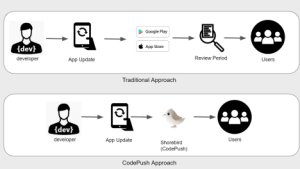
Tricks I Picked Up Along the Way
After playing with Shorebird for a bit, here’s what’s helped me get the most out of it:
- Test Like Your Life Depends on It: Patches dodge store reviews, so I run them through my dev flavor first or roll them out to 10% of users with Shorebird’s rollout tool. ● Keep Flutter in Sync: A version mismatch can tank your patch. I jot down my release’s Flutter version to stay safe.
- Check the Stats: Shorebird’s console shows who’s got your patch. It’s like spying on your app’s progress.
- Don’t Push Your Luck: Stick to small tweaks to avoid store trouble. No one needs a ban.
- Go Auto: I’m setting up Codemagic to push patches when I merge code. Less work, more wins.
Where Shorebird Hits a Wall
Shorebird’s awesome, but it’s not a cure-all:
- Dart’s the Limit: You can’t touch native code or assets like images. I hear asset support’s coming, though.
- Wi-Fi Required: Users need a connection to grab patches.
- Tiny Lag: Some patches use Shorebird’s interpreter, which can feel a hair slower. Most stuff runs like butter, though.
Why I’m Hooked
Shorebird’s changed how I think about Flutter updates. It’s like having a cheat code to skip the app store line, letting me polish my app on the fly. From setup to patching, it’s built for folks like me who just want to ship great code without the wait.
Wanna give it a whirl? Swing by shorebird.dev and set up your project. The first time you push a fix and see it live, you’ll get why I’m raving.
Your Turn: Tried Shorebird? Got any hacks or questions? Hit me up in the comments—I’m all ears!
 End to End Technology Solutions
End to End Technology Solutions
