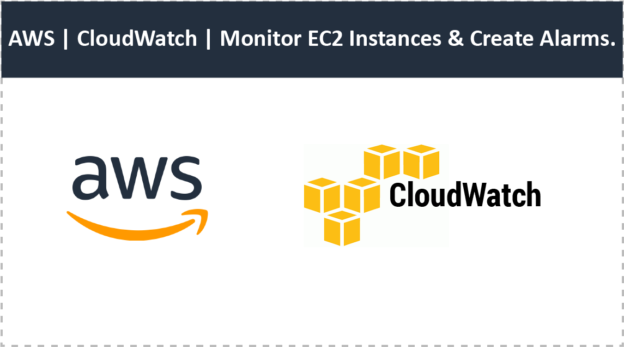In this Blog, we will learn How to monitor EC2 instances and Create Alarms. Now we will show you step by step process to do it.
Creating an alarm for EC2 Instance
To create an alarm for an EC2 instance Follow these steps:-
- Login to AWS console and go to Cloudwatch.
- Then click on Alarms from left navigation pane & click on create alarm.
- Select a metric to alarm on. EC2 > Per-Instance Metrics
- Select the checkbox next to the metric you want. Instance Name / Instance Id / Metric Name
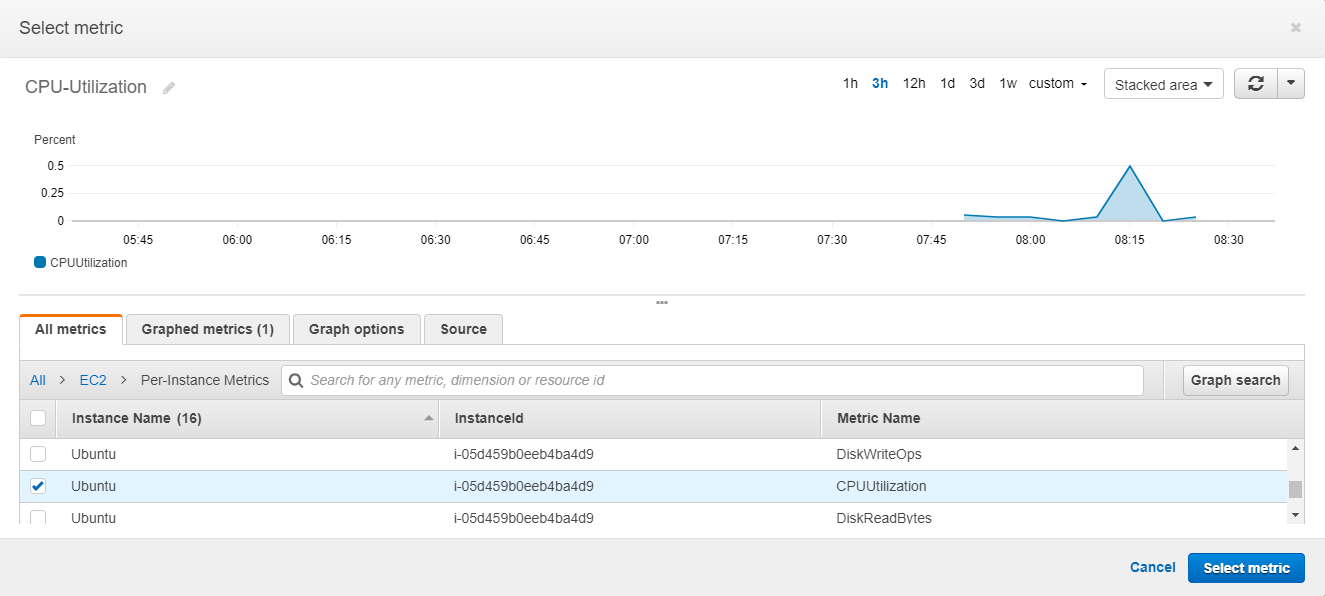
- After clicking on Select Metric next a popup will appear having configurations for the alarm such as.
- Enter Name of Alarm
- Description of Alarm
- Condition for generating an alarm
- After what period
- Notification Settings
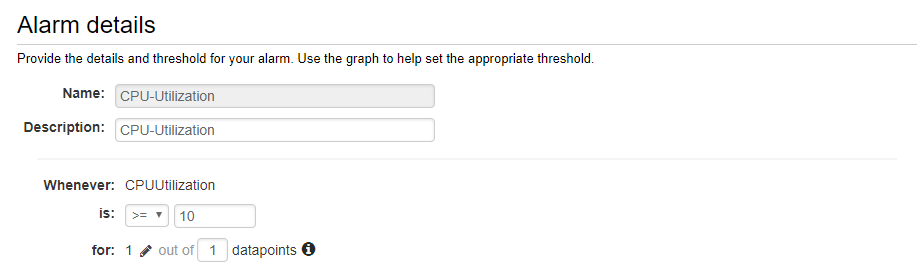
- Alarm details
Now setup threshold or specify the alarm condition.is:, specify the metric is either greater than, less than, or equal to the threshold, So to specify the threshold value.for:, ALARM state to trigger the alarm. setup how many evaluation periods (data points) Data points are defined by the period set for a metric. For a “1 minute” period, there is one data point every minute. If you want the alarm to trigger on fluctuating data, set a smaller first number (M number).
- Additional settings,
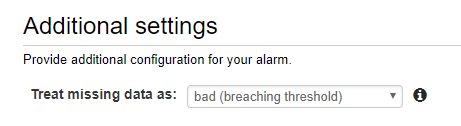
This option will be applied when the metric data is missing for alarm evaluation.
- Actions,
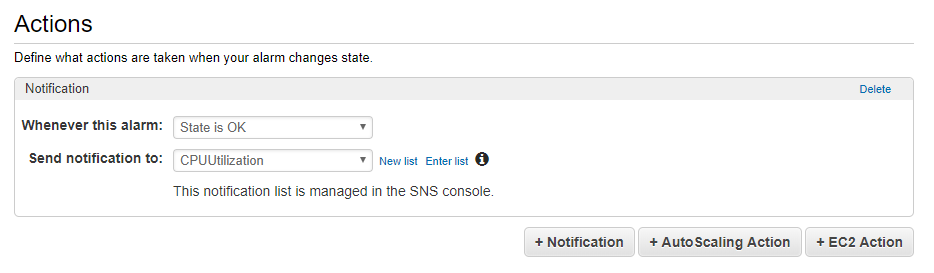
Here you can specify that when the alarm is triggered then what action you want.
+ Notification
+ Autoscaling
+ EC2 Action
Specify at least one action. And finally, Choose to Create Alarm.
- Dashboard You can also add it to the dashboard. click on Add to Dashboard
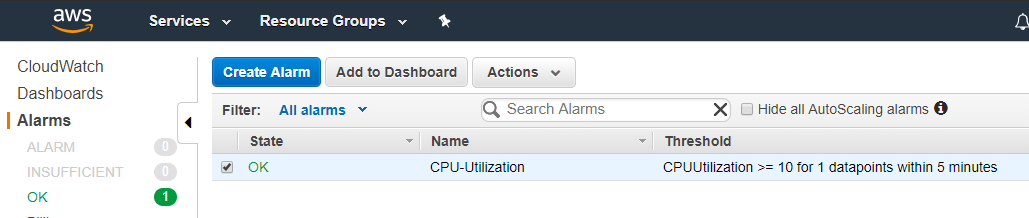
Then, Window pops up where you need to select a dashboard or create a new one.
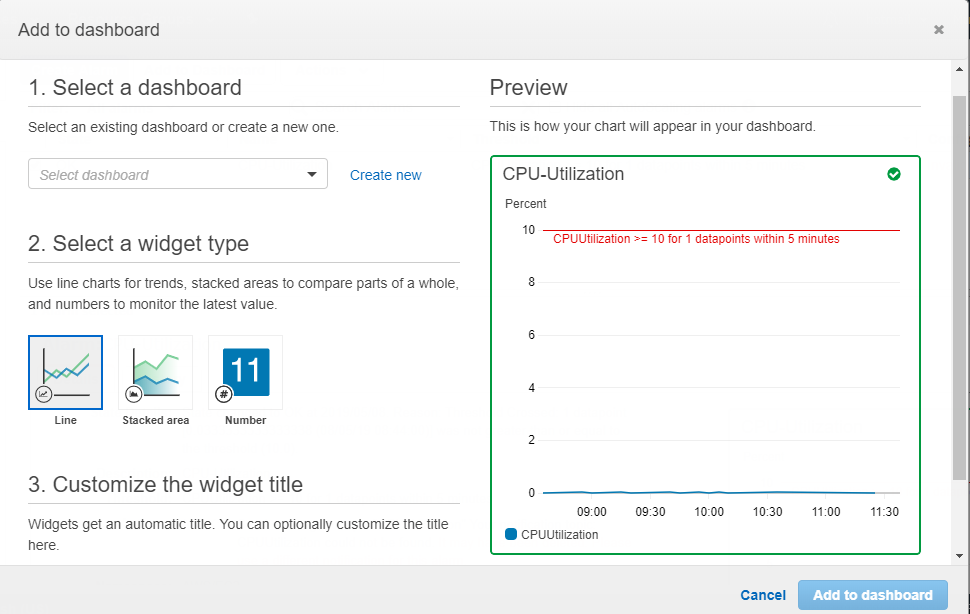
And finally, just choose a widget type and customize the widget title.
 End to End Technology Solutions
End to End Technology Solutions